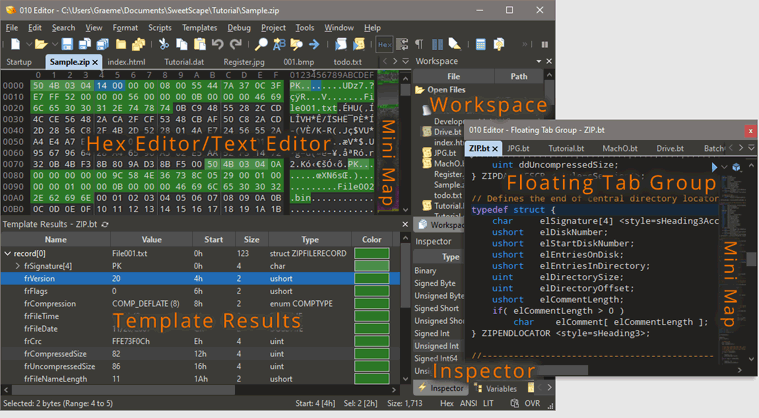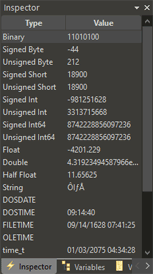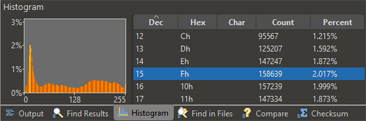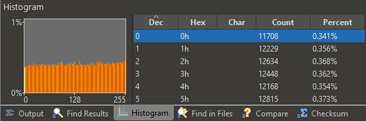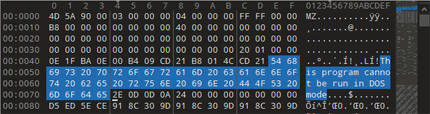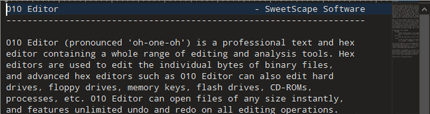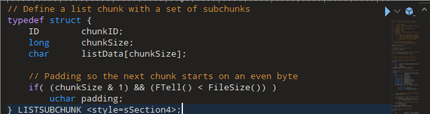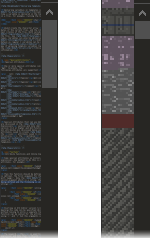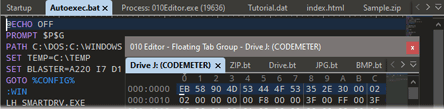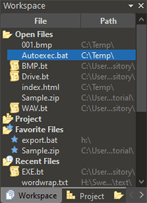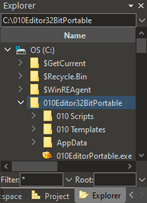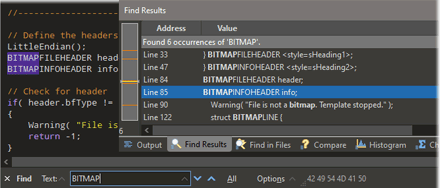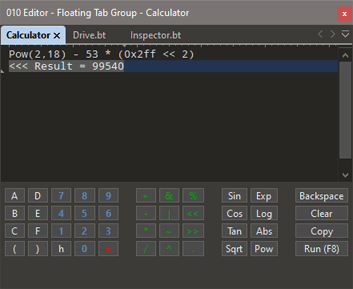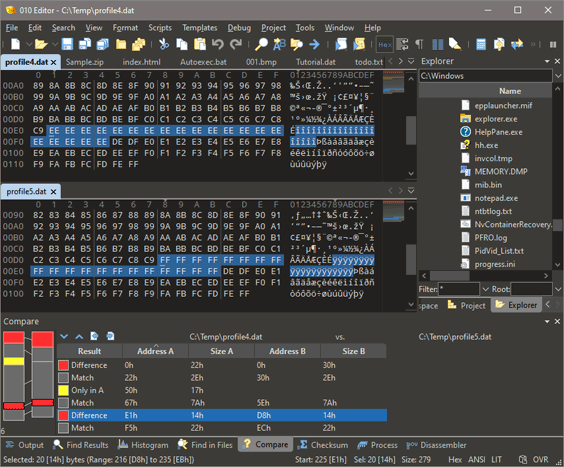|
|
|
|

|
|
|
010 Editor - Online Tour
The following screen shots demonstrate some of the powerful capabilities of 010 Editor. Click on
an image to view a higher resolution image.
|
Main Window
010 Editor is designed to be a professional text editor and hex editor capable of editing and parsing
any binary file. The above screen shot shows the main window of 010 Editor. Files
are displayed in the central area as a series of text characters or hex bytes. The most
powerful feature of 010 Editor is the ability to parse a binary file into a
data structure that can be understood. Parsing is accomplished by a Binary Template,
shown on the upper right and the results of running the Template are displayed in the
Template Results panel below the hex editor. See the Template Results
section below or the separate Binary Templates page for more information.
|
Hex Editor/Text Editor
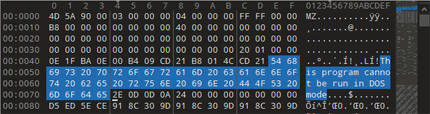
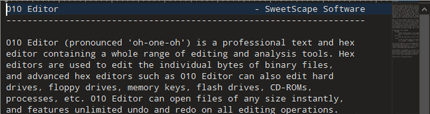

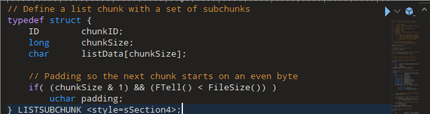
|
- Each file opened in 010 Editor uses a high-performance editor which can be
configured in multiple ways. The images to the left show the editor
configured as a Hex Editor, Text Editor, Binary Editor, and Source Code Editor
respectively.
- Unlimited undo and redo are supported as well as standard cut/copy/paste. Hex files
even over 4GB can be loaded instantly.
- Edit XML, HTML, PHP, C/C++, etc. Syntax highlighting rules can be customized and new rules created.
- Supports many different character sets including ASCII, Unicode, UTF-8,
EBCDIC, Chinese, Cyrillic, Greek, Hebrew, Japanese, Korean, Thai, etc.
- The font, character set, tabs, number of bytes per row, addresses, grouping, numeric formats, endian, etc can
all be set automatically depending upon which file is loaded using Edit As.
- Highlighting rules can be applied to bytes.
- Each editor window can be split into two areas and multiple views of the same file can be opened at the same time.
- Easily switch between text and hex editing using Ctrl+H on Windows/Linux, or Command+Shift+X on macOS.
|
|
Mini Map
|
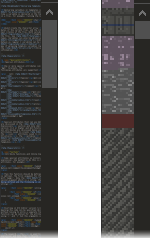
|
- The Mini Map is an overview diagram located on the right side of each text and hex editor.
- The Mini Map can be hidden, zoomed, resized, or moved to either side of the editor.
- Different coloring rules can be applied for hex Mini Maps.
- Used to visually find patterns in data.
- Also available in the Visualize tab of the Inspector.
|
|
File Tabs & Floating Tab Group
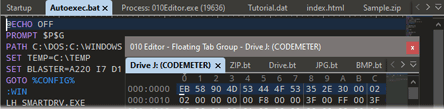
|
- Manage open files with powerful File Tabs. Tabs can be dragged to rearrange.
- Tabs can also be moved to the Floating Tab Group. Drag a tab up or down and release to tear-off the tab to a new Floating Tab Group.
- Multiple groups of tabs can be created horizontally or vertically in the main interface.
- The currently active file is indicated by a bold title.
- Scroll through tabs with the mouse wheel.
|
|
Workspace
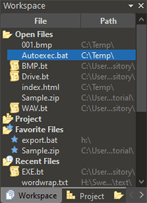
|
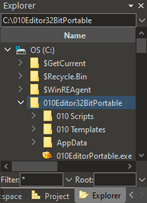
|
- The Workspace is the main control-center for files in 010 Editor. A list of opened,
favorite, recent, and bookmarked files is displayed for easy access.
- Projects can be editing using the Project section of the Workspace tab, or the Project tab.
- A simplified file explorer is
also included for opening files on disk.
- Workspaces can be saved to disk to easily switch all open files.
|
|
Inspector
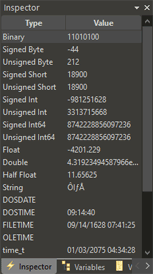
|
- Use the Inspector to quickly interpret binary data as a number of different data types.
- The Inspector tab interprets the bytes starting from the current cursor position in the file
and will update as the cursor moves. Edit the file by entering a new value in the Value field and pressing Enter.
- Custom data types can be added to the Inspector.
- The Variables tab displays an alternate place to edit the Template Results.
- The Bookmarks tab lists all bookmarks in the current file for easy navigation. Bookmarks are saved automatically and can be given names.
- The Functions tab (click on
 to scroll to this tab) provides a list of all available functions for Templates or Scripts. Double-click on a function to insert it into the current file. to scroll to this tab) provides a list of all available functions for Templates or Scripts. Double-click on a function to insert it into the current file.
- The Watch, Call Stack and Breakpoints tabs are used for debugging Templates and Scripts.
|
|
Template Results

|
- Binary Templates are a powerful way of viewing and editing binary data.
The whole file can be parsed into a data structure and then edited using the Template Results
panel or a Script.
- The screen to the left shows the results of running a WAV template on a sound file.
Values can be edited by double-clicking an item in the Value column.
- Place the mouse cursor over bytes in the Hex Editor Window and a
hint popup will indicate the value of the variable at that position.
-
Templates are easy to write and are similar in syntax to C (see
Binary Templates for more information).
|
|
Find and Replace
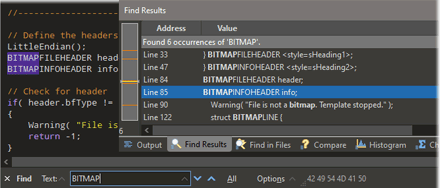
|
- 010 Editor includes powerful Find, Replace, Find in Files and Replace in Files functionality.
- Many different data types can be searched for including ASCII strings, Unicode Strings, EBCDIC, int, float, etc.
- The results of a Find All or Replace All operation are displayed in a table and a graph indicates where the results were found.
- Find in Files and Replace in Files can recursively search across directories.
- Supports regular expressions and wildcard ('*' and '?') searches.
- Multiple find ranges with different colors can be applied to a file.
- When searching for float or double data types, a tolerance value can be used.
|
|
Histograms
- Use Histograms to count the number of occurrences of data in a file.
- The file data can be treated as bytes, shorts, int, floats, doubles, etc.
- The results from a Histogram can be visualized as a graph.
Images files may have a smooth, rolling histogram as shown on the left. Compressed files
often have a flat, jagged histogram as shown on the right.
|
Calculator
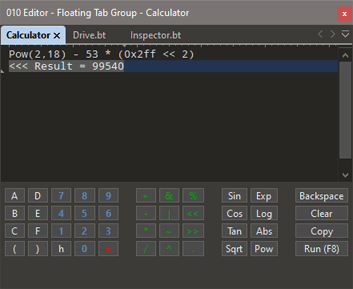
|
- A full expression calculator is integrated with 010 Editor.
- Much of ANSI C is supported including most operators (+, -, *, /, &, |, ^, ~, <<, >>, ?:, ++, --, etc.), variables,
strings, and arrays.
- Over 350 functions are provided for performing calculations or interacting with the interface.
- Support for different number formats such as 0x345 (hex), 345h (hex), or 01505 (octal).
- Press F8 to load the calculator and F8 again to evaluate the calculator.
|
|
Binary Compare
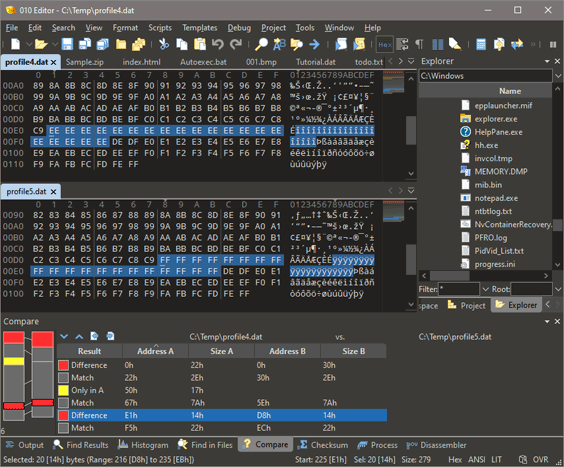
|
- Use the Binary Comparison tool to analyze byte-by-byte differences between two files.
- The results from the comparison are displayed in a graph. The red areas indicate differences between the two files and the yellow areas indicate blocks that exist in only one of the files.
- The editor windows are also highlighted to indicate where differences occur.
- Files can be viewed side-by-side (tiled) after the comparison and scrolling can be synchronized between the files.
- Merge differences between files using the four icons above the Compare Results table, or Ctrl+Up/Down/Left/Right.
|
|
To view a full list of the capabilities of 010 Editor see the
Feature List.
|
|
|
|
|
|