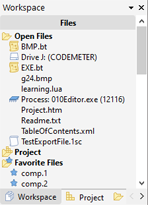|
The 010 Editor main application contains a number of special panels called Dock Windows, for example the Workspace, Explorer, Inspector, and the Output Windows. These Dock Windows can be moved to other locations in the application, docked together as a set of tabs, or moved to their own floating windows.
Rearranging Dock Windows
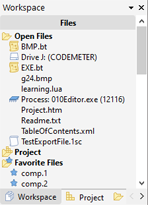
There are two main ways to rearrange Dock Windows. The first way is to click and drag on the Dock Header at the top of the window. For example for the Workspace above click and drag on the bar at the top and doing so will move all of the windows that are docked together as tabs. An animation will show where the Dock Window will be moved to and release the mouse button to complete the docking. The second way is to click and drag on the tab name (in the above diagram the gray Workspace tab). Doing so allows rearranging the tab in the list and if the tab is dragged far enough it will be pulled off and become a separate window. Another way to move a Dock Window to a separate window is to click the down arrow in the Dock Header to access the Dock Menu (shown below) and click Float.
Many Dock Windows have an Allow Docking option that can be accessed by right-clicking on the window. When this option is turned off the Dock Window will always be a separate floating window. When this option is turned on then the Dock Window can be dragged and docked with the application.
Hiding and Showing Dock Windows
When a Dock Window is docked with the main application a down arrow appears in the Dock Header. Clicking on the X button beside the down arrow hides all tabs beneath the Dock Header. To hide an individual tab click the down arrow to access the Dock Menu (shown below) and click the Hide menu option.

Individual tabs can also be hidden by clicking and dragging on the tab until it tears off as a separate window and then clicking the X button to hide the separate window. Tabs can also be shown or hidden using the View Menu and the Esc key can be used to hide the Output tabs.
Resetting Dock Windows
To return the Dock Windows to their original positions when 010 Editor was first installed, click the down arrow in the Dock Header and select 'Reset All Docking' from the drop-down menu (see the diagram in the above section). Alternately the docks can be reset by using the Window Menu or the -resetdocks command line option when 010 Editor is run.
|