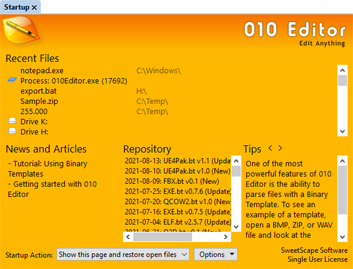|
The Startup page is shown by default when 010 Editor is opened or when all files are closed, but can also be displayed by clicking on the 'View > Other Windows > Startup Page' menu option. This page provides an easy way to open recent files, view application news and updates, and view tips for the application.
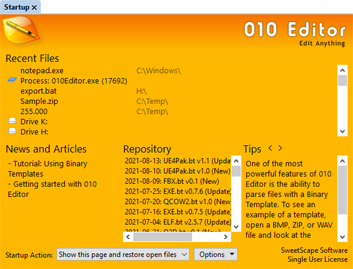
The following list describes each of the four areas of the Startup page:
- Recent Files - Displays a list of all files, drives, and processes that have been recently opened in 010 Editor. Files are displayed with the file name on the left side and the file path on the right side in a lighter color. Click on an item in the list to load that file. If the file is already opened in the interface the tab containing that file will be activated. To resize the columns of the Recent Files list move the mouse cursor between the areas until a resize icon is shown and then click and drag the mouse. To remove a file from the Recent Files list right-click on the file and select the Remove from Recent Files menu option, or to remove all files from the list right-click on a file and select Clear Recent Files List. Right-clicking on a file a selecting Copy Path from the popup menu will copy the full file name including path to the clipboard.
- News and Articles - This section lists any application news or updates that the application downloads periodically from the SweetScape Software website. To control how often news and updates are downloaded see the General Options dialog. Clicking on a news item will either load a webpage, help topic, or other window in the application.
- Repository - Lists the recent updates to the Repository. See the Updating the Repository help topic for more information about when the Repository is updated. Double-clicking on an item in the list displays more information in the Repository Dialog.
- Tips - Displays some hints and tricks to better using 010 Editor. A new tip is shown every time the application is opened or the tips can be viewed by clicking the left or right arrow buttons.
Use the Startup Action drop-down list at the bottom of the Startup page to control what the application displays when opened. The default value is Show this page and restore open files meaning that all open files are reloaded from the last time 010 Editor was run but the Startup page is focused. Choose Show this page to just display the Startup page and not load files, or choose Restore all open files to reload all files and focus the last file that was being edited. Choose Create new file to automatically create a new file using 'File > New' (the Startup page is not displayed in this case), or choose Display empty interface to not load any files or pages on startup. The Startup Action can also be controlled using the General Options dialog. If a project was loaded when 010 Editor was last closed, the project will automatically be reloaded and this can be turned off using the Opening Files Options dialog.
The Options button can be used to control which of the above four areas are displayed. Click the Options button and check or uncheck one of the entries to show or hide that section of the page. Click the 'x' button in the Startup tab to close the tab or press Ctrl+W. Also in the Options menu is the toggle Show Startup Page when All Files are Closed. When this toggle is enabled and all file tabs are closed, the Startup Page will be shown. If the toggle is disabled a blank interface will be shown and right-click on the interface and choose 'Startup Page' to display the Startup Page. This option is also available on the Editor Options page. To adjust the theme or colors of the Startup page choose Change Theme/Colors from the Options menu.
The current license or trial status is displayed in the bottom-right corner of this page. Clicking on the license text displays the Licensing Dialog.
|