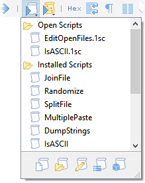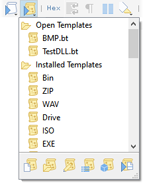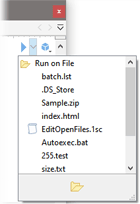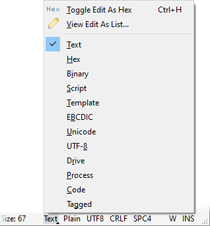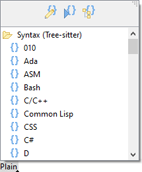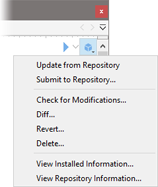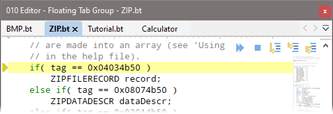|
This section lists some important notes for users of 010 Editor v10 and all previous versions. Previous versions had a bar above each editor (called the File Bar) that contained Edit As, Syntax, Run Script, Run Template, Run on File or Repository. This bar has been removed and the functionality moved to other places as discussed below. See What's New for a full list of changes.
Running Scripts and Templates
How Scripts and Templates are run in version 11 has changed from previous versions. When editing a data file, Scripts or Templates can now be run by clicking the Run Script or Run Template icon in the Tool Bar:
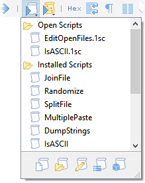
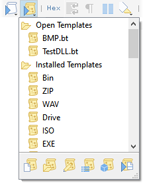
When editing a Script or Template, a Run icon is now displayed as an overlaid icon in the top-right corner of the editor:
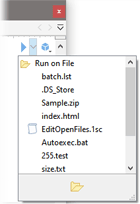
Clicking the down arrow to the right of the Run icon shows a popup to choose which file to run the current Script or Template on. Scripts and Templates can be run as usual from the Scripts or Templates menu or the command line and see Running Templates and Scripts for more information.
Edit As and Syntax
The Edit As section of the File Bar above each editor has been moved to the Status Bar:
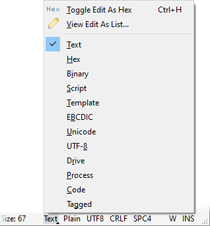
Clicking on the Edit As name (e.g. Text or Hex) now displays a popup to choose a different Edit As. When editing a text file, the Status Bar also displays the current Syntax Highlighter. Plain is displayed in the Status Bar if no Syntax Highlighter has been selected and click the Highlighter name to choose a different Highlighter using a popup:
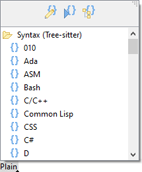
The Repository
The Repository Menu used to be accessed from the File Bar above each editor. There are now two ways to access the Repository Menu and the first is to click the Repository icon in the top-right corner of the Editor when editing a Script or Template:
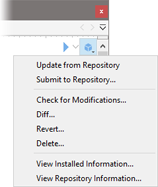
The second way of accessing the Repository menu is to right-click on a Script or Template editor and choose Repository from the menu.
Debugging
Icons for the Debugger used to be displayed in the Tool Bar; however, these icons are now displayed in the top-right corner of Script or Template editor when debugging:
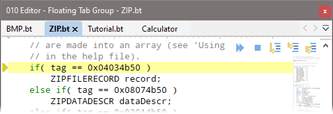
The icons can be displayed in the Tool Bar again using 'View > Tool Bars > Debug'.
A complete list of the changes is listed in the What's New help topic.
|