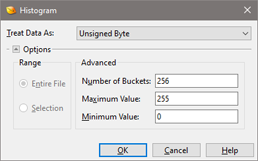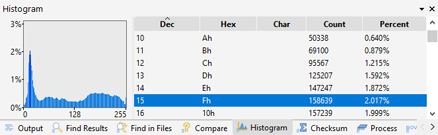|
A histogram is a graph which indicates how often certain data values occur in a file. Click the 'Tools > Histogram' menu option to calculate and display the histogram for the current file.
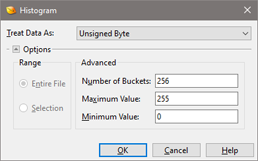
A histogram is calculated by first interpreting the file as an array of data. Select the data type for the array by selecting a value from the Treat Data As drop-down list (see Using the Inspector for more information on different data types). Then the histogram generates a number of buckets and places each value into a bucket depending upon its value. For example, the most common histogram treats the data as unsigned bytes and uses 256 buckets. Bytes in the file with value 0 are placed into the first bucket, bytes with value 1 are placed into the second bucket, etc. The graph generated indicates how many values were placed into each bucket.
Click the Options button to control the range and bucket configuration for the histogram. By default, 010 Editor generates 256 buckets to place values but the number of buckets can be modified using the Number of Buckets field. The minimum and maximum accepted values can be edited by modifying the Minimum Value and Maximum Value fields respectively. The values that each bucket holds is calculated by dividing the range specified by the minimum and maximum values into Number of Buckets equal intervals. Any values in the file outside the minimum and maximum values are ignored in the histogram calculation.
If no selection is made on the file, the Histogram will be run on the entire file. If a selection is made, select the Selection toggle to calculate the histogram based only on the selected bytes (the default), or select Entire File to calculate the histogram on all bytes in the file.
Output Window
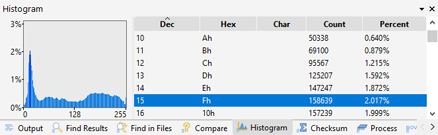
The result of the histogram will be shown in the Output Window. On the right side of the window is a table of all the different buckets (see above for an explanation of the buckets). The Dec, Hex, and Char fields indicate the values in a particular bucket in different formats. The Count field indicates the number times a value was placed into a bucket and the Percent field indicates the percentage of all the values that were placed into the bucket. Note that the Char field will display characters using the character set of the current file if the file is using a simple character set; however, if the file is using a more complex multi-byte character set such as UTF-16, UTF-8, or Chinese, this field will just display ASCII values. The table can be sorted by clicking on one of the field headings.
A graph is displayed in the left area with percentage running along the vertical axis and value running along the horizontal axis. A blue bar indicates the percentage of each value. Selecting a bucket in the output table will highlight the corresponding bar as yellow in the graph. To clear the histogram, right click on the Output Window and select 'Clear'. Press the Esc key in the Output Window to hide the window.
|