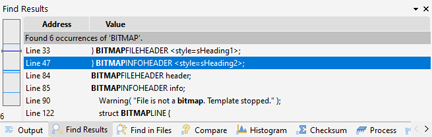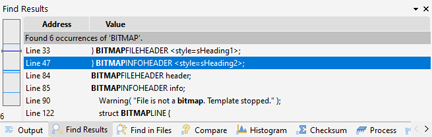
A Table is an input area with a series of rows and columns in 010 Editor and is used for the Find Results, Compare Results, Template Results, Disassembler Results, Inspector, Processes, etc. Tables have some common functionality across the application as discussed below.
Column Display Format
How each column displays data can be controlled by right-clicking on a Table and choosing Column Display Format. Each column that can be adjusted will then be listed in a sub-menu. The Column Display Format menu can also be accessed by right-clicking on the header at the top of each table. Some columns have a Show Column toggle that allows the column to be hidden or shown.
Select by Rows/Select by Cells
By default all tables use Select by Rows which means an entire row of the table is selected at a time. Tables can also be switched to Select by Cells which means individual cells of the table can be selected and a indictor will be drawn around the selected cell. Choose a mode by right-clicking on a Table and choosing Column Display Format > Select by. When switching to Select by Cells note that this affects the Copy command and the Left and Right shortcut keys as described below.
Mouse Wheel
By default the mouse wheel can be used to scroll each table. Previous versions of 010 Editor would use the mouse wheel to change the selected row up or down. The old behavior can be turned on or off for each table by right-clicking on the table and selecting Column Display Format > Select by > Mouse Wheel Changes Selection, or by right-clicking on the table header and choosing Select by > Mouse Wheel Changes Selection.
Using Copy with Tables
By default, the Copy command accessed by Ctrl+C will copy an entire row of the table. This command can also be accessed by right-clicking on the table and selecting Copy Row. If using Select by Cells mode as described above, the Ctrl+C command will just copy the contents of the currently selected cell and the right-click menu will list Copy Cell instead. Choosing the Copy menu from the right-click menu lists the name of each column, and clicking on a column name will copy the contents from the current row but just in the chosen column. Also on the Copy menu are the commands Copy Row which copies the entire current row, Copy Column which copies the entire current column, and Copy All which copies data from all cells in the table.
Shortcut Keys for Tables
When a Table is selected the following shortcut keys can be used by default:
- Down - Selects the next row.
- Up - Selects the previous row.
- Home - Jumps to the first row.
- End - Jumps to the last row.
- Right - Opens the current row if the current row is a parent node.
- Left - Closes the current row if the current row is a parent node. If the row is not a parent then the parent of the current row is selected instead.
- Enter - Edits the current row if possible. If the current row cannot be edited but is a parent, the open status of the row is toggled.
The above keys are used when in Select by Rows mode as described above. When in Select by Cells mode the Left and Right keys move the current cell selector to the left or right. In this case Ctrl+Left or Ctrl+Right can be used to open or close rows.
|