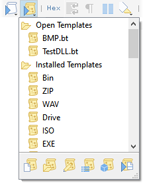The Tool Bars are a set of icons along the top of the screen and most icons are associated with a command on the main menu (the icon will appear to the left of the menu option when browsing the main menu). Some icons have a small down arrow in the lower-right corner that indicates the icon will drop down a list of items when clicked. Placing the mouse over an icon for a second will display a hint containing the name of the icon and the keyboard shortcut. Click and drag on the small vertical bars in the Tool Bars to rearrange or undock the Tool Bars.
Four different icons in the tool bar may be highlighted (pressed in) depending upon the current file. The Toggle Hex Edit As icon will be highlighted when the current file uses a hex-based Edit As, the Word Wrap icon will be highlighted when the current text file is in Word Wrap mode, the Show Whitespace icon will be highlighted when whitespace is visible in the file, and the Column Mode icon will be highlighted when the current file is in column mode.
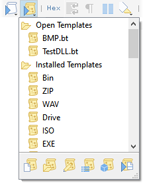
Two special icons, Run Script and Run Template, display a popup of available Scripts or Template to run. These icons are discussed in the Running Templates and Scripts help topic.
Right-click on the Tool Bar background to display a popup menu with a list of all Tool Bars. Click on a Tool Bar name in the list to either show or hide that Tool Bar and this list can also be accessed from the View Menu. Tool Bars can be customized by selecting Customize... from the right-click menu or clicking 'Tools > Options...' and selecting Toolbars from the list (see Toolbar Options for more information).
Previous versions of 010 Editor had icons for changing the Font or Endian of a file or for working with debugging. These icons can still be displayed by right-clicking on the Tool Bars and selecting Font, Endian or Debug. When Endian is displayed, the Toggle Endian icon will be highlighted when the current file is in big-endian mode (see Byte Ordering for more information). The Debug icons are now displayed as overlaid icons in a Script or Template editor and see the Debugger for more information. The Pause icon in the Tool Bar can also be used to halt a running Template or Script as described in the Debugger help topic.
|